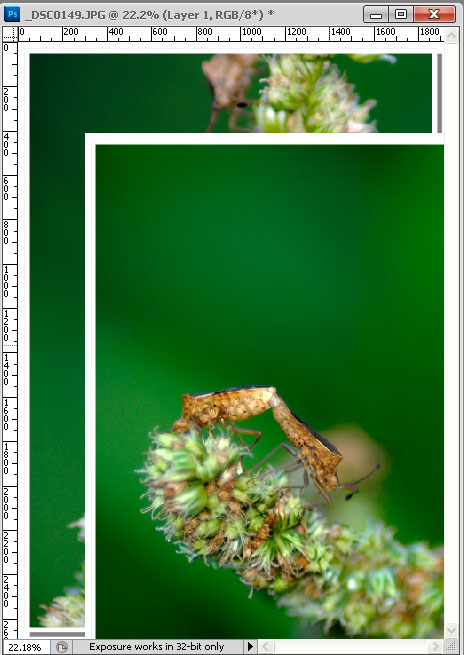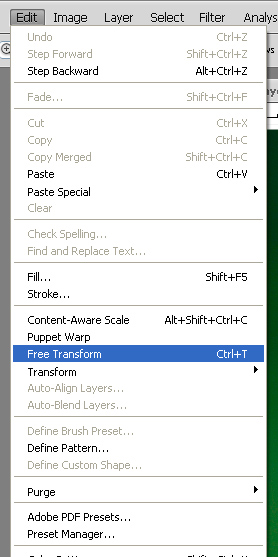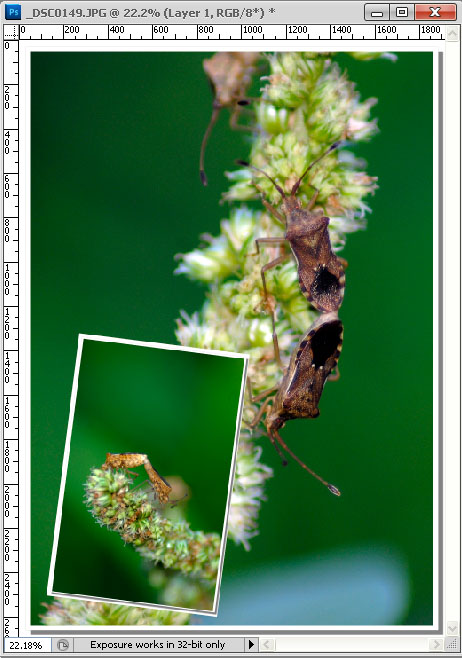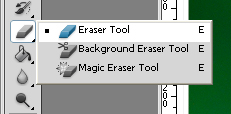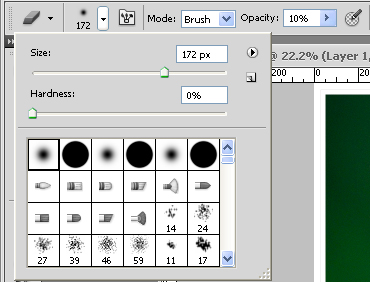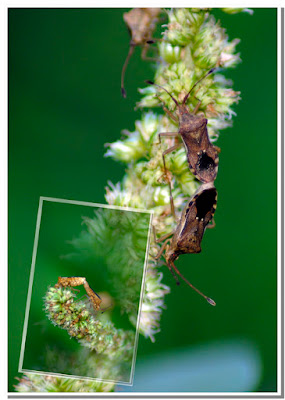If you already read method 1 and method 2, you know that Photoshop CS 5 on of digital image editor have many method to create fisheye effect. And now we'll learn create it using Liquify tools. With all these 3 method tutorial, you can choose which tutorial you like.
1. Open your file
2. Left click Filter and choose Liquify
 |
| Filter > Liquify |
3. New window will appear. At left choose Bloat Tool(B)
 |
| Bloat Tool(B) |
4. At the right at Tool Options set Brush Size, Brush Density and Brush Rate as you like. We use Brush Size = 436, Brush Density = 60, and Brush Rate = 66. And then click our photo. Some times not only 1 click but it can 4-5 click as you like.
 |
| Tool Options |
5. And then you can save it
 |
| fisheye effect using Liquify |